12/10/2023
One by Wacom Review: An affordable pen tablet for Starters

Graphics tablets have long been considered professional tools for illustrators, image editors, artists and designers who need an intuitive, almost classic input device for their creativity.
In recent years, more affordable products have somewhat adjusted this assessment; and not least the current challenges of distance learning make drawing tablets interesting for pupils, students and teachers as well.
one By Wacom is a good beginner drawing tablet to start on, especially since it was the most affordable Wacom tablet.
In this review, I'm going to share with you my experience using One by Wacom. I have no previous experience with drawing tablets, so wasn't quite sure what to expect.
First Impressions
The One by Wacom is the basic spec gadget, and not comes with a built-in display. Don't to be confused with the Wacom One 13-inch pen display, a totally different tablet.
The tablet is made entirely of plastic and can be bent a bit, but it doesn’t take any damage in the process. I also let it crash from my desk onto the laminate floor a few times without it quitting or even breaking.
It's roughly the size of an A5 sheet of paper, which features an 8.5 x 5.3" active area that allows you to draw, make handwritten notes, and interact with compatible computer applications as though you were using a pen and paper.
The tablet itself just requires a USB connection, but the supplied USB cable was a bit on the short side, but as it uses standard connections, I can just get a replacement if it becomes to difficult to use.
The included stylus has up to 2048 levels of pressure sensitivity, so you can press harder for thick lines and softer for light ones. It also uses electromagnetic resonance technology, so you never have to worry about changing the pen's batteries or keeping it charged.
The pen fits quite well in the hand and is slightly wider towards the tip to provide additional support for the index finger. It has 2 configurable buttons and includes two additional nibs.
Install driver
Installing drivers from the Wacom website is pretty painless. I'm a bit disappointed that they don't seem to offer drivers for Linux. Just Windows and Mac. I guess I won't be able to use this tablet with my Linux laptop.
Windows 11 needs a restart and once that's done, I can instantly start using the tablet. Windows also helpfully enables its Ink API without any difficult configuration needed.
When first using the tablet, I'm a bit unsure of how much I'm supposed to be pressing on it. I've turned the sensitivity all the way down for now, which seems to go quite high, so I guess I can press a lot harder. But as this is a new toy to play with, a thin one at that, I'm a little nervous of breaking or scratching it right off the bat. I think I'll jut deal with low sensitivity for now and see how that goes.
The first program I tried using it was with the Microsoft whiteboard app, which the Ink API suggests installing. There's also OneNote (Desktop and Windows app flavours). They both work very well. So you can use it as a pen tablet for note taking.
If you are using a Chromebook, just plug the tablet to your USB port and you have an instant start. No driver installation required. It couldn't be easier. It is one of the most affordable drawing pads for chromebook.
Drawing Experience
For testing actual, decent drawing, I have a bit of a problem – I cannot draw. My sense of proportion, shape, colour, whatever are all completely non-functional. That's why I wanted to get this tablet – to help me learn.
My main drawing software of choice is Krita, and it seems to play well with the pen input, which has pressure sensitivity support. It has a decent quick selection menu on right click, but I need to practice a lot more to be able to use it to its fullest capabilities.
I'm finding it difficult to determine the correct posture to draw curves and straight lines. Everything I draw ends up quite wonky unless I really focus on small movements – which I don't want to do because I can imagine that leading to RSI over time.
When drawing, the tablet has quite a nice surface texture. It's not too resistant and quite smooth to glide the pen across. i have noticed that in some cases the pen nib seems to “click” oddly, I'm not sure what I'm doing wrong there. It's as if it's catching on something as it moved up and down slightly when I press it in certain ways.
Drawn using a Wacom One tablet and Krita:

The tablet can also act as a substitute pointing device for a mouse. That works reasonably well but there are some applications where buttons don't press properly, and trying to drag invokes scrolling instead. I suspect these are more likely limitations of the OS or applications than the driver or device.
The tablet has a little blinky light on it which flickers when I hold the pen over it. I don't know what that does or how I'm supposed to interact with it.
It's really going to require a lot of practice to figure out the correct way to use it, and learn how to draw. My immediate next steps are just to keep using it and getting used to it, maybe trying it out with some point & click adventure games – it seems an ideal drawing tablet for Osu gameplay.
Conclusion
The Wacom One is an entry level drawing tablet, but seems like really good value for money. It is really easy to set up and get started with, and (though I'm no expert) I'd recommend it for anyone else looking to get started with this kind of tech.
No matter if you want to work in creative apps or looking for a tool that enables you to write, annotate or doodle shapes in educational software. This tablet has everything you need, so it's easy to get started on your next project or lesson.
05:07 Publié dans Bons plan | Lien permanent | Commentaires (0)
10/10/2023
Best OnePlus SmartPhones You can Buy

It is difficult to imagine a day without a smartphone in the present era because it allows us to stay in touch with others.
The best OnePlus phones are a great choice if you don't want one of the latest Apple iPhone, Samsung Galaxy phone or Google Pixel phone models. OnePlus phones tend to be slightly cheaper than other smartphone devices, but they're still high-end phones packed with the latest features and technology.
OnePlus has become one of the most popular and beloved phone brands in the world. OnePlus smartphones offer a unique combination of design, performance, and affordability that have made them a go-to choice for many consumers.
When OnePlus first started selling phones back in 2014, it positioned its devices as flagship killers, offering similar specs and performance as high-end phones from Samsung, Google, and others, but for half the price.
Later, as OnePlus grew and matured, even though its phones may not have offered quite the same level of savings, OnePlus began challenging the big brands with things like faster updates, cleaner, more streamlined builds of Android, and high refresh rate displays.
The latest OnePlus 11 with high-end features but sell for an affordable price, and they're easily one of the best Android phones available today. Furthermore, And with the newer model out, we should see some very tempting price cuts for the older model.
If you're interested in the OnePlus brand but aren't sure which is the model for you, then this is the guide for you. Pc Tech Test help you pick the right OnePlus phone deal for you.
What kind of company is OnePlus?
OnePlus is a Shenzhen-based start-up and producer of smartphones founded in December, 2013. Now It is a subsidiary of Oppo.
From exclusive, invite-only sales to holding its own against the likes of Samsung and Apple, OnePlus has come a long way since its humble word-of-mouth beginnings.
The company's claim to fame is its bid to offer flagship-level specs in its smartphones, at affordable prices.
With its commitment to innovation and customer satisfaction, OnePlus has quickly become a leader in the mobile phone industry.
As the price of OnePlus flagships has gradually increased in recent years, the company unveiled the cheap Nord series, which nevertheless manages to cram a few premium features into affordable phones. These mobile phones are suitable for everyone.
Why are OnePlus phones so popular?
OnePlus phones have consistently been praised for their clean and intuitive software, cutting-edge hardware, and competitive pricing.
OnePlus smartphones often released with adequate RAM and ROM so consumers can play and store with ease.
OnePlus devices leverage crisp, vibrant, expansive OLED screens with high refresh rate to give users a variety of options for working across multiple apps.
They are known to provide a clean and almost stock Android experience with their OxygenOS mobile operating system. The company slogan is “Never Settle”.
From 2023 year, select smartphones will get four major OS upgrades, along with five years of security patches.
It is the only Android brand that uses an alert slider for switching to and from silent mode.
You can get top-notch cameras, the Hasselblad camera is a big leap forward for OnePlus. OnePlus has partnered with Swede camera-maker Hasselblad for the OnePlus 9, OnePlus 10, and OnePlus 11 series.
OnePlus phones are known for their solid battery life and fast charging support, which is why so many users prefer them.
You can expect OnePlus phones come with a battery capacity of at least 4,500 mAh. This means your phone will last you a whole day without needing a recharge.
Dash Charge is a quick-charge technology from OnePlus. It promises to provide 63% of a full charge in just 30 minutes of charging.
Not only this, oneplus mobiles provide with slim, gorgeous design, and advanced connectivity options like 4G and 5G network, WiFi, GPS and NFC.
Moreover, oneplus mobile prices are quite reasonable so a consumer would not hesitate when buying a oneplus smartphone.
The 6 Best OnePlus Phones in 2023

To help you choose the best Oneplus phone, we'll go through all the OnePlus phones on sale today in this article, highlight the main differences between them – and point you to the best advantages of each phone.
From the most advanced flagships to the most sought-after mid-range models, you'll be able to find the best OnePlus phone for your needs and budget.
1. OnePlus 11
2. OnePlus 10 Pro
3. OnePlus Nord N20
4. OnePlus Nord 2T
5. OnePlus Nord CE 3 Lite
6. OnePlus Nord N200
Conclusion
We have already selected the 6 best OnePlus models for you that will diversify your options, and you can choose a product that suits you the best.
Boasting the latest designs and technologies, these phones are ideal for anyone seeking a sophisticated and powerful device. And they will be quite relatable to its users and will live up to their expectations.
Whether you're looking for a powerful gaming device or a more budget-friendly option, OnePlus has something for everyone.
Find the best OnePlus phone for yourself or your family and friends here.
14:50 Publié dans Photos | Lien permanent | Commentaires (0)
07/10/2023
Best Graphic Pen Tablets for Adobe Photoshop

If you are learning editing photo or drawing in photoshop, you must have heard others recommend getting a graphics tablet.
The right drawing tablet can help you unleash your Adobe Photoshop skills to your full potential and accelerate your learning speed.
However, there are so many choices for graphics tablets in the market that it is almost impossible to decide which tablet to pick over the other.
So which type of tablets are better suited for photoshop, what are the features you should be looking for, these are some of the questions we will be answering in this article.
We've also rounded up the 10 best drawing tablets for adobe photoshop, from expensive surface pro to pen displays and simple options, and explained exactly what makes them so good.
What is Adobe Photoshop?
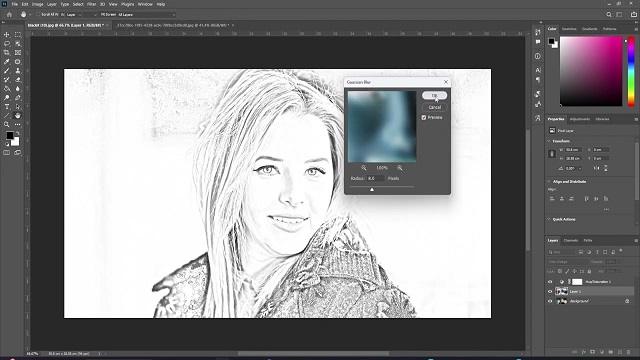
Adobe Photoshop CC has long been a byword for image editing program. The renowned software is the go-to solution for artists, illustrators, designers, and photographers.
It contains almost everything you need to edit, modify, or enhance your photos and images. Adobe Photoshop has many basic retouching tools and functionalities like cropping, painting, filling, blurring, sharpening, erasing, and dodging, and this will satisfy most casual users.
However, it can also cater to power users with its options to edit multiple layers, masks, channels, sky replacements, pattern previews, the all-encompassing Adobe Sensei, and a whole lot more. the power of its layer-based editing system can handle the most complex of creative projects.
Adobe Photoshop supports RAW file formats, This means you can edit your photos without losing any data, and you can make advanced adjustments to exposure, white balance, and more.
Since it was designed to be picture editing programme, it is really good at changing colours. It also supports CMYK, the standard format for written works.
Additionally, Adobe Photoshop is absolutely a good drawing program. While its primary function is built around photo editing, it has the tools you need to draw.
Its numerous pen, marker, brush and pencil tools allow users to create realistic effects in their illustrations, from watercolor-style paintings to cartoon-style lines.
The default brush engine is not that good with lineart, but still, it's can be considered the best in everything overall. You can also customise your own brushes to create wonderful textures and effects that can emulate traditional painting mediums.
No matter how unique your illustrations, Adobe's software can accommodate your style. Plus, additional features such as the Creative Cloud libraries make it easy to jump from one device to another and keep drawing.
The program is updated all the time. You never have to wait long for new features to be introduced. And it keeps them ahead of the competition.
However, Photoshop comes with a steeper learning curve. It's also somewhat expensive compared to other apps.
What is a Drawing Tablet?
A drawing tablet is a device used to input digital drawings and illustrations. The device consists of a stylus and a flat surface that is capable of detecting pressure and movement. This information is then transmitted to a computer or other computer-based device, where it can be used to create digital art.
Do You Need a Drawing Tablet for Photoshop?
Using a stylus on a drawing tablet makes editing and drawing much more natural than using a mouse, and allows you to work faster and more accurately too.
Tablets help a lot to people who suffer from carpal tunnel, no matter how long you work with a stylus, you'll never feel tired or get a soar wrist.
While using a mouse you only have your wrist movements whereas while working with a pen you get a full range of motion with your arms and wrists.
Tablets are absolute positioning devices while mice are of the relative positioning variety. Your clicks and selections will be accurate with a tablet as your pen cursor position will be mapped precisely to your screen.
Drawing tablets have pressure sensitivity, something a mouse simply does not have. so you can draw like a pen or pencil, applying thicker or thinner strokes as you go. This makes it better suited for photoshop especially when you are doing detailed retouching.
You can also control the shape of the strokes by simply tilting the pen, a feature that is better for high-end professionals.
The shortcut keys on tablets reduce the need to switch between tools, allowing you to concentrate on the work at hand. This enables you to work faster and eliminates the tedium and strain that come with performing seemingly repetitive tasks.
Things to consider when choosing a drawing tablet for Adobe Photoshop
For digital art in Photoshop, Here are a few of the most important factors that impact the quality and functionality of a drawing tablet.
1. Types of tablet
Drawing Tablets that don't have a display are some of the most common types of digital tablets in the market.
You'll be making drawing motions on the tablet in your hands, yet looking at your computer screen. So you may need a little time to build up the hand-eye coordination.
However, They are generally cheaper, more durable and come with some neat features like support for wireless connectivity.
Pen displays are drawing tablet with a built-in screen. These tablets come in multiple sizes starting from 10 or 12 inches all the way up to 32 inches.
Drawing directly on the screen will feel more akin to putting a pencil to paper. But again, this is the more costly option. So they are mainly bought by more professionals and established artists.
Note that Pen display tablets do not have a processor of their own and need to be connected to a computer in order to work.
Increasingly, major brands, such as the Apple iPad Pro, the Samsung Galaxy Tab, or the Microsoft Surface Pro, are promoting their media tablets as graphics tablets.
For hobbyists, amateurs, and creative professionals who need a lightweight tool to work with on the move, this type of standalone tablet and digital stylus combo is cost-effective. It's great to use at leisure and offers a decent drawing experience.
2. Reasonable Working Space
The active area is the portion that you draw on.
A bigger active area will enable you to work on larger drawings more comfortable without the need for zooming and panning, but it is also more expensive.
A smaller tablet may be more portable and affordable, but it can also be more cramped to draw on for extended periods.
3. Pressure Sensitivity
Pressure sensitivity refers to how sensitive the tablet is to the amount of pressure you apply with the pen.
The harder you press the thicker your strokes are and the lighter you press the lighter the strokes are.
Most modern drawing tablets come with varying levels of pressure sensitivity, usually ranging from 2,048 to 8,192 levels.
The higher the level of pressure sensitivity, the more control an artist has over the thickness, opacity, and texture of their lines and strokes.
4. Tilt Recognition
Tilt Recognition is a digital tablet feature that allows the device to perceive the angle of the digital pen over the tablet surface.
That data is used by the device software to react in consequence. So, the resultant traces tent to look like it would do on physical work, according to each drawing tool used.
Tilt Recognition is a feature that comes with most of the latest generation of tablets.
5. Stylus Type
Drawing tablets come with one of two types of styluses: rechargeable, or electromagnetic resonance (EMR).
Rechargeable styluses need charging, And if they die you will have to charge before you can draw again. They are usually slimmer and fit comfortably in your hand.
EMR styluses employ an innovative electromagnetic frequency that transfers power to the pen wirelessly right from the tablet, so there's no need to charge it.
Regardless of which type you get you'll be able to draw all the same. Just make sure the tablet you choose has a comfortable stylus that fits well in your hand.
6. Display
The display is a factor to consider if you're getting a tablet with a screen.
Normally, a display with full HD resolution works just fine. however, owning a better resolution like 2K or 4K display will represent a huge advantage for any kind of creative work.
If you work with colors a lot, it's a good idea to get a display that covers a large range of colors above 100% sRGB.
If what you need is portability, going for tablets from 10” to 16” would be the best choice. If you do a lot of illustrations, We would recommend going for a 22-inch or larger size.
7. Programable Buttons
Having programmable function buttons are by far not essential but are great to have. They allow you to map keyboard shortcuts to them to avoid having to use a keyboard for some actions.
With Photoshop you can utilze these keys while drawing or editing photos for instance by mapping them to functions such as undo, smoothing or inverting the brush.
8. Additional Features
For standalone drawing tablet, you also need to pay attention to processing power includes processor, ram, storage, and graphics card.
Artists may spend several hours at a time working on a digital piece, so it's important to have a portable tablet with a battery that can last for a long time.
Look for tablets with a battery life of at least 8-10 hours, and consider devices with longer battery life if you plan on using the tablet for extended periods of time.
9. Compatibility
Photoshop is available for Windows and macOS. Photoshop also has a version for iPad, but many artists still prefer using the desktop version for the full suite of features.
If you choose to buy an Android tablet you'll need to download the Photoshop Express App on your device.
There are certain tablets that only support a specific operating system, for example, Apple iPad only works for iPad OS, samsung galaxy tab only runs on android and Microsoft Surface only supports Windows OS. So it's a good idea to check the specifications before placing your order.
Luckily, most traditional drawing tablets work for both Mac and Windows, so you can use the tablet for different devices that you have.
10. Brands
Some of the top brands in the drawing tablet industry include Wacom, Huion, and XP-Pen.
Wacom is the most expensive, tend to have more of a premium and durable build, and a lot more brand recognition. It is ideal for seasoned digital artists, graphic designers, and photographers.
Huion and XP-Pen are generally cheaper than Wacom tablets and have more features, which are an excellent choice for novice and hobbyist artists.
For standalone drawing tablets, Apple, Microsoft, and Samsung are the main players.
10 Best Drawing Tablets for Adobe Photoshop

Each tablet on this list has something unique to offer, from their high pressure levels to their stunning displays that will help you take your creativity to the next level.
Whether you're a professional or just starting out, these tablets are sure to impress.
1. Wacom Intuos Pro
2. XP-Pen Deco Pro
3. Huion Kamvas 13
4. Wacom Cintiq 16
5. XP-Pen Artist 16 2nd gen
6. Huion Kamvas 22 Plus
7. XP-Pen Artist 24 Pro
8. Apple iPad Pro
9. Samsung Galaxy tab S9
10. Microsoft Surface Pro 9
Conclusion
All of the drawing tablets mentioned above are perfect for use with Photoshop and can help you create amazing pieces of art.
Each tablet has its features, so it is important to consider your specific needs when choosing one.
iPad Pro, samsung Galaxy tab or Surface Pro is the best choice if you don't mind spending a bit extra for superior features, as it offers Portability and an impressive screen for an enhanced drawing experience.
However, if you're looking for a more budget-friendly solution, then the other Wacom, Huion or XP-Pen tablet could be great options.
Whichever tablet you choose, you're sure to have a great experience creating art with Photoshop!
Source: https://pctechtest.com/best-drawing-tablets-for-photoshop
08:00 | Lien permanent | Commentaires (0)